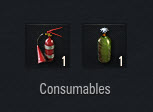-
![LANG-CODE-KEY]() LANG_NAME_KEY
LANG_NAME_KEY
Your first World of Warplanes experience might get rather bumpy with all the tricky controls and multiple head-up display (HUD) elements. In this section we will expand on the basics of playing the game and take a closer look at the Battle screen.
CONTENTS
|
Before jumping into the heat of battle and wreaking havoc on the enemy, you need to decide which aircraft you are going to use.
All aircraft available to you are displayed in the Aircraft panel in the Hangar.

Scroll through the Aircraft panel to view all available aircraft.
You can filter the Aircraft panel content by aircraft tier, type, or nation if the panel becomes too long.
To select an aircraft, left-click the required aircraft in the Aircraft panel. The selected aircraft appears on the main screen.
To view the 3D overview of the selected aircraft:
To set an aircraft as primary, right-click an aircraft in the Aircraft panel and select Set as primary. The selected aircraft will be moved to the front of your panel and marked with a yellow ribbon.
Make sure your aircraft is combat-ready before getting into action.
| AIRCRAFT PANEL | ||
|---|---|---|
| Image | Description | Note |
 |
Ready for battle |
Your currently selected aircraft must be ready for battle to take part in the action. |
 |
Primary aircraft |
Marked with the yellow ribbon. A primary vehicle is moved to the front of the Aircraft panel. |
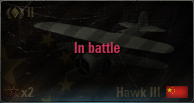 |
Aircraft in battle |
This status appears when you leave an active battle, or your aircraft is destroyed. To join a new battle using this aircraft you will have to wait until the current battle is over. |
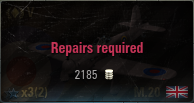 |
Repairs required |
The aircraft was badly damaged in a previous battle and requires repairs before joining any new battle. |
 |
Victory bonus |
Winning a battle using this aircraft will bring you double experience bonus. |
 |
Elite aircraft |
Marked with a special icon (platinum aircraft icon and golden laurel wreath). |
 |
Premium aircraft |
Marked with a special icon (golden aircraft icon and laurel wreath). |
The default control scheme for World of Warplanes is shown below. To customize your key bindings, or select an alternative control scheme, go to Game Menu > Settings > Controls.
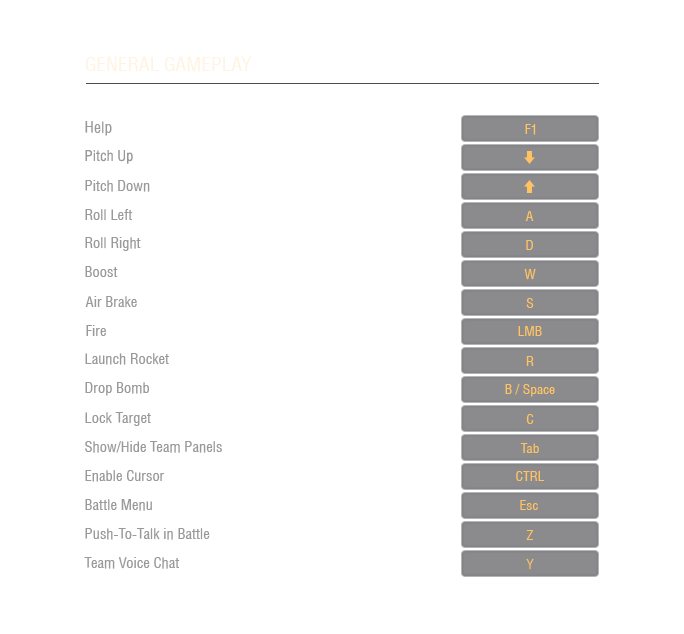
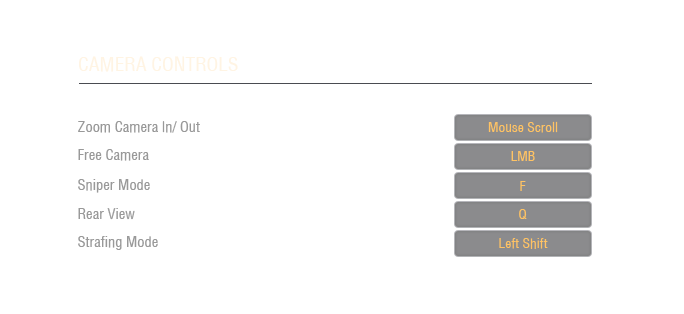
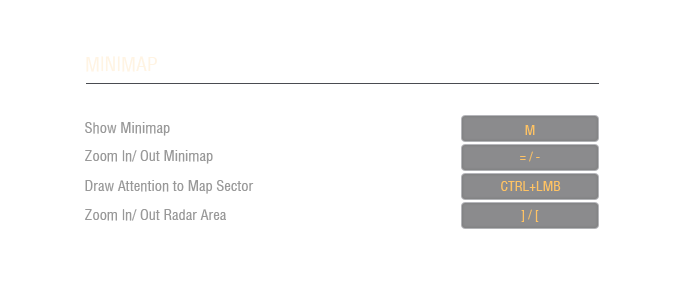
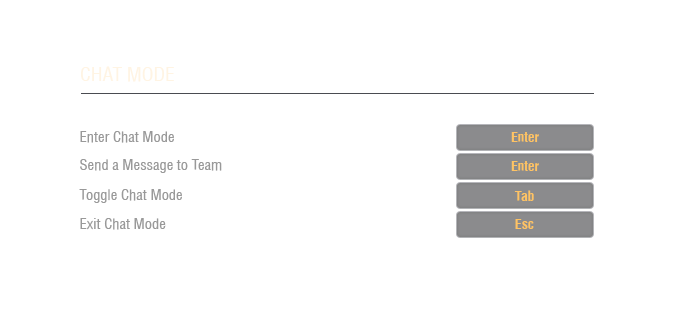
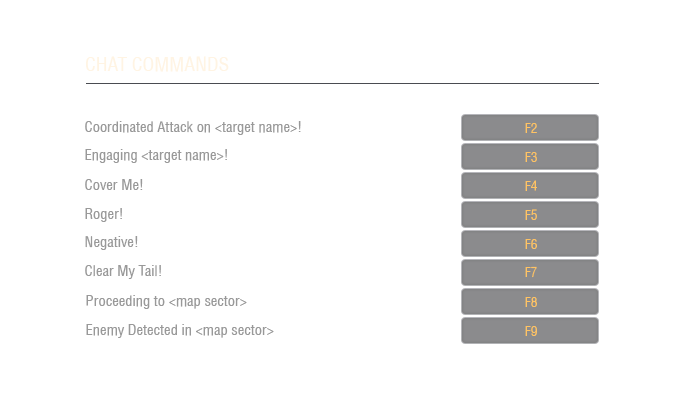
Now that you have selected an aircraft and tweaked the battle controls to your liking, either hone your skills in the training game mode, put newly acquired aircraft through its paces in the battle against bots or face real opponents in the standard battle mode.
The primary way of polishing your aerial skills is through the series of training sessions. World of Warplanes offers two training modes at your disposal:
 Individual training within tutorial.
Individual training within tutorial.
 Team training battle against selected teams.
Team training battle against selected teams.
Individual training allows newcomers to learn the basic combat controls. It comprises of four tutorials:
After successfully completing each tutorial you are awarded with XP, credits and gold.
This mode enables you to join an already existing Training Room or set up your own.
To join a Training Room:
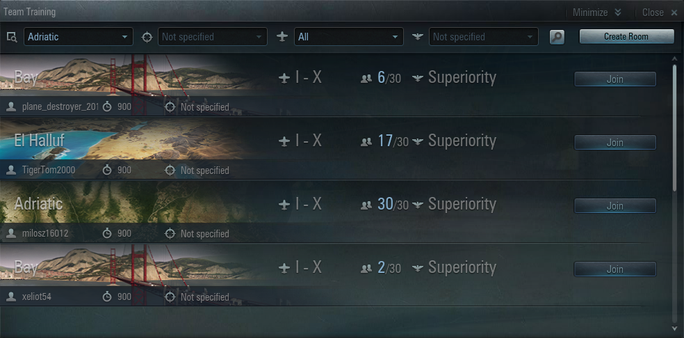
To set up a Training Room:
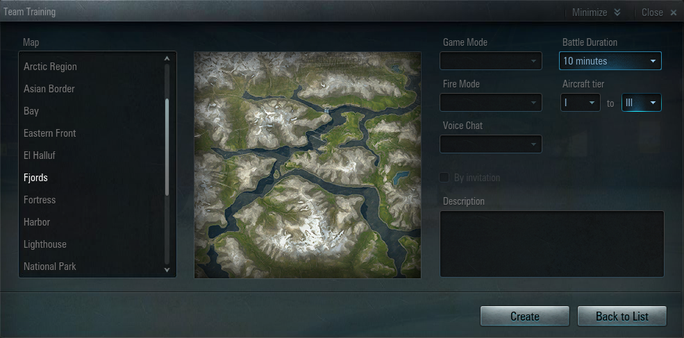
The Training Room window appears.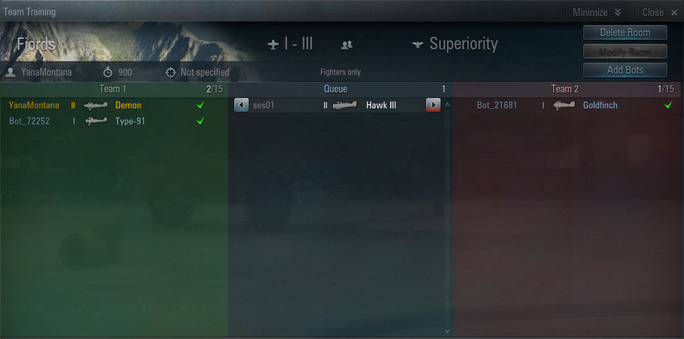
 Battling against computer controlled opponents is an excellent practice ground for World of Warplanes beginners as well as players wanting to test new aircraft.
Battling against computer controlled opponents is an excellent practice ground for World of Warplanes beginners as well as players wanting to test new aircraft.
A team of one to five players, supplemented by bots, plays against an all bot team in a 15 vs. 15 format. The aim is to achieve and maintain supremacy or destroy all enemy aircraft.
Battle type specifics:
 Standard Battle mode features two teams of maximum 15 aircraft each.
Standard Battle mode features two teams of maximum 15 aircraft each. 
The main objective is to achieve and maintain supremacy or destroy all enemy aircraft.
Each battle lasts up to 15 minutes. The map and players are selected randomly.
See the table below for more details on the battle rules:
|
Supremacy |
A team gains advantage points for every enemy aircraft or ground target destroyed. As soon as one team achieves advantage over the other, the Superiority Scale (progress bar in the top center of the HUD) starts to fill. The more points a team gets the faster the Superiority Scale fills up. The battle ends when one of the teams achieves 100% supremacy. |
|
Aircraft wipeout |
The battle lasts until all enemy aircraft are destroyed. The duration of the battle is limited to 15 minutes. |
|
Draw |
The battle ends in a draw if neither team manages to achieve 100% supremacy or destroy all enemy aircraft within the 15 minute time limit. |
Once the battle starts, the Battle screen is displayed. The Battle screen is your in-game hub, providing all the essential information you need during the battle.
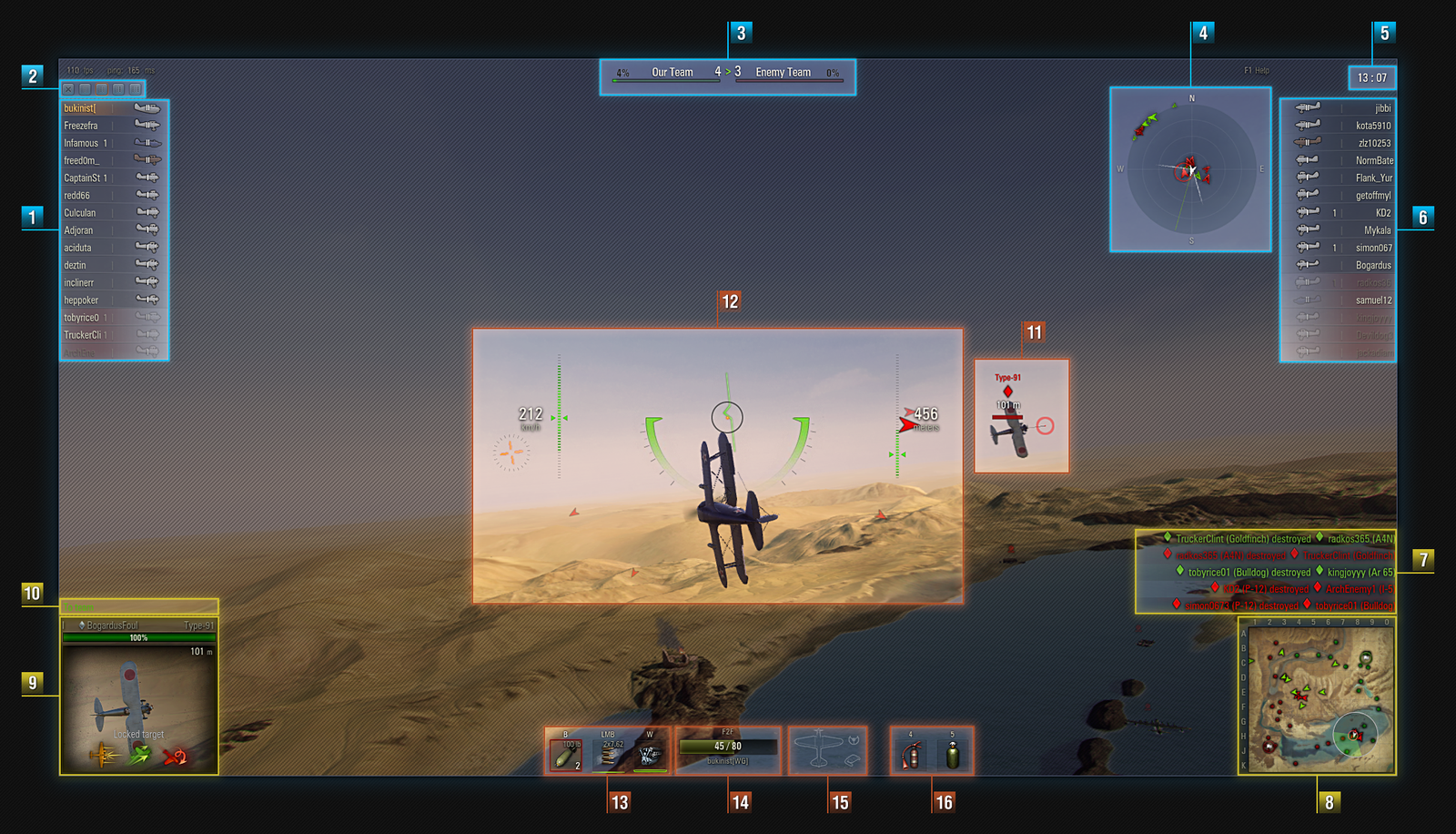
A list of allied team members with brief information on each player:
Use the settings to hide or switch between Team Panel modes.
To access the Team Panel settings, press and hold CTRL and select the required mode.
Displays battle progress for each team. A team that achieves 100% superiority wins the battle.
Displays the position of other aircraft in relation to your aircraft.
Battle countdown timer; a battle lasts up to 15 minutes.
Lists the members of a rival team, along with brief information on each player.
The information displayed depends on the Team Panel settings.
Notifications about various battle events.
Displays player positions and mission objects on the map.
| Icon | Description |
|
Your aircraft. |
|
|
Allied aircraft. |
|
|
Your flight member. |
|
|
Enemy aircraft. |
|
|
Locked enemy target. |
|
|
Ground objects. |
|
|
Enemy ground objects. |
|
|
Locked enemy ground target. |
Once a target is locked, its vital stats and specification icons are displayed in the window.
![]() - Hit Points
- Hit Points
 - Firepower
- Firepower
![]() - Airspeed
- Airspeed
![]() - Maneuverability
- Maneuverability ![]() - Altitude performance
- Altitude performance
An icon turns green (your aircraft is superior), grey (minor difference), or red (your aircraft is inferior).
Open the chat to communicate with other players. While the chat can be seen to everyone in the battle, you can also change the mode to talk specifically to your team or only members of your flight.
To type a message in the battle chat, press Enter. To toggle between the chat modes, press Tab.
All targets are indicated with markers. Enemy targets are marked red, allies are green, and flight members are yellow. The markers of destroyed targets turn dark.
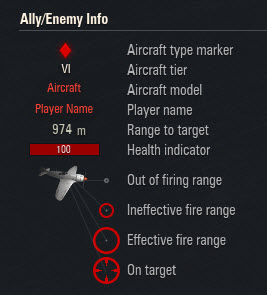
Marker display varies depending on the marker mode and parameters selected.
The reticle is displayed in the center of the Battle screen. Use it to aim the gun at targets.
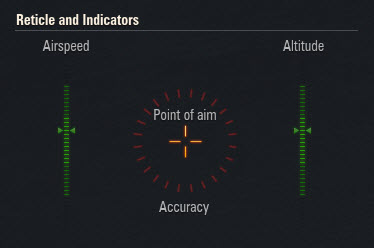
Airspeed indicates the airspeed range for maximum aircraft maneuvering (at optimum altitude).
Altitude indicates the altitude range at which your aircraft is most effective, i.e. has maximum airspeed and maneuverability.
The panel displays information on the number and type of available ammunition, guns heat level, and a dynamic indicator of engine boost availability.
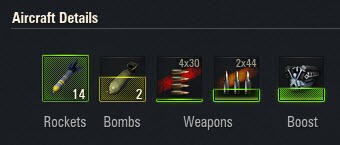
Displays information on your aircraft’s hit points.
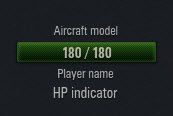
Displays information on the critically damaged aircraft modules and injured crew members. Any damaged modules (highlighted in orange) operate at a reduced capacity.
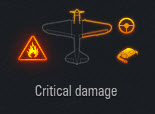
The panel displays information on the number and type of the available consumables mounted on the aircraft.