-
![LANG-CODE-KEY]() LANG_NAME_KEY
LANG_NAME_KEY

Version 1.2 of World of Warplanes has brought, among other things, a long-awaited feature to the game: replays! Replays are recordings of the games that you’ve played which allow you not only to re-view but also to analyse your battles using additional dedicated features. What you need to know is that there is a big difference between a World of Warplanes replay and any recording that you may have previously made using third-party software. The new in-game replays are stored using a specific algorithm which shrinks down the file-size of recordings to a minimum of only a few megabytes for even the longest battles. Additionally, unlike with resource-hungry video recordings, you will experience no fps-drop from recording a battle replay through the in-game feature.
In order to start recording replays of your battles, you’ll need to turn on the feature in the Settings menu. The function is turned off by default, in case you’re playing on a PC that’s not your own and you don’t want to leave copies of your game on the local drive of the machine that you’re using.

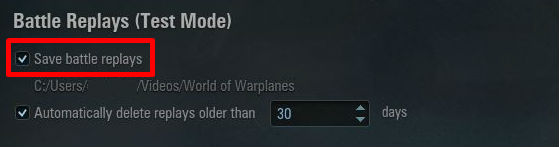
Notice how the line below tells you where the replay files will be stored.
Go to the folder where your replays are saved. In it, you’ll find files that are named like this:
140307_151403_usa_4_p-36c_16_fortress.wowpreplay
The filename is not random but actually gives you the following information:
Make sure that your World of Warplanes client is closed. Then simply double-click on the replay-file that you want to view.
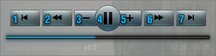
1 – Go back to the beginning of the recording. Alternative keyboard button: Home.
2 – Go back 20 seconds. Alternative keyboard button: Left Arrow. Shift + Left Arrow will jump back 40 seconds.
3 – Slow down the replay playback. Alternative keyboard button: Down Arrow.
4 – pause/un-pause the replay playback. Alternative keyboard button: Space.
5 – speed up the replay playback. Alternative keyboard button: Up Arrow.
6 – Jump ahead 20 seconds. Alternative keyboard button: Right Arrow. Shift + Right Arrow will jump forward 40 seconds.
7 – Jump ahead to the end of the recording. Alternative keyboard button: End.
The same keyboard commands that are available in the regular game are also valid in the replays:
Using the dedicated replay functions will not only allow you to view your replays, but also jump directly to the specific moment in the game that you are looking for. You’ll also be able to slow down the playback in order to gain a better view of everything that is going on. Use the Free Camera Mode to rotate the camera around your plane, freeze time and create awesome-looking screenshots that are unobstructed by the game’s interface.
Take a look at the gallery below to see some screenshots that have been created using the Update 1.2 replay feature!
Will you be able to take equally impressive snapshots, pilots?